Publisher's description
InstantLOCK ! is a revolutionary file security software, totally protect, lock and hide all your private folders and precious files from other users and programs. You can unlock them with a simple click whenever you need. SAFETY - No one will ever know their existence. All files will be totally invisible and password protected all the time. Starting in Safe Mode, Dos mode or booting from another operating system, PC or system disk or deleting a folder or process will not change this UNLIKE ALL OTHER FOLDER LOCK, GUARD, SHIELD programs. Your files can not be deleted by erasing program folder or it can not be uninstalled without the correct password. PORTABILITY - It is fully portable, so you can copy or install to USB sticks, floppy, CDs and DVDs, notebooks, and network disks. Carry all your private documents, with you in a, safe secret folder! Works with all Windows versions (Windows XP 9x NT 200x Vista Me ) and all file FAT-FAT32-NTFS systems. Protection works perfectly even if files are taken from one PC or operating system to another computer on a USB removable disk, without the need to install any software. EASY TO USE - Just drag and drop your files or Lock folders in Windows Explorer via a right click. MULTI-USER - Multi password- multi user interface also protects critical files from novice users or viruses and trojans. FASTEST PROGRAM - Thanks to lightning fast file protection technology, you can lock or unlock gigabytes of data or thousands of files instantly! FREE DOWNLOAD ! Please download and enjoy, this award-wining program...


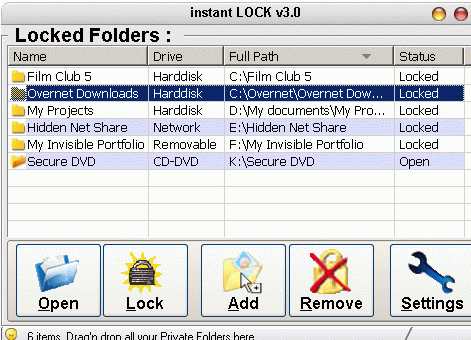

1. Open the program Winrar
2. Using Winrar, go to the drive where you have locked your folder(s). Suppose it is F:
3. reach to F:\Volume Information\ •0d¡. There would be two folders with the same name •0d¡. Choose the second one, containing your folder(s).
4. After reaching to your locked folder(s) using Winrar, you can take them out from there by picking any locked folder/file and dropping it to any suitable location outside, such as desktop.
Your files are now unlocked. Thanks to Winrar.
experience was based on XP but I don`t expect it to be very different
on Vista.)
The files are not really encrypted (or "protected" for that matter).
They are simply moved to a hidden folder on the same disk. For
example, on the D: drive of an XP machine, a folder originally named
D:\001 is simply moved to D:\Volume Information\ •0d¡
.{00021401-0000-0000-C000-000000000046}\5944379684381203.{9E56BE61-C50F-11CF-9A2C-00A0C90A90CE}\001
Note your particular path name will vary, and also note the path name
contains funny characters. (The "Volume Information" folder is a
hidden folder so you need to turn on the Windows Explorer "Tools ->
folder options -> view -> hidden folders and files" to see this
folder.)
The "Volume Information" folder also contains a lot of other gargabe.
A quick way to tell whether the "Volume Information" folder is of
interest is to look at its size by right-clicking it and looking at
its property. An easy of way of listing the full content of the
"Volume Information" folder is to use the Unix-like utilities from
Cygwin. Install Cygwin. (Google for "cygwin".) Pop up a DOS window.
cd into D:\"Volume Information". type "c:\cygwin\bin\ls -lR|more".
Keep hitting the space bar to see more. This will perform a full
recursive listing of the entire directory content. From this
directory listing, you can tell whether your stuff is in there and
then simply use Windows Explorer to copy or move the actual data back
to a normal place.
On a personal note, I`m posting this because I`m disgusted by the
slimy tactics of the makers of this crappy software. They deceptively
use a "free download" slogan to entice people to use it, and once they
have hidden away users` data and the "trial period" has expired, they
hijack your data for ransom. Let`s not even mention the fact that the
simple moving and renaming of a "protected folder" offers zero
protection---all the so-called "protected" files can be easily
discovered and recovered by the simplest browsers. The dumbest user
can accomplish the same by simply cutting and pasting the files into
the "Volume Information" folder (or any other place) by hand!